


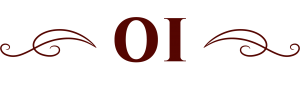
1: Install the “Structure Sensor Calibrator” app on your iPad.
2: Attach the structure sensor to your iPad.
3: Launch the app and fill up your solar meter, either outdoors or indoors.
4: When the sunlight is full, colour and infrared split-screen will be displayed. To calibrate well, target complex objects and scenes with high contrast.
5: Once you have determined the object to be measured by the sensor, you can specify it to fall within the square and manually fine-tune the calibration.

1: Tap Settings and turn on the Scan Pro Feature function “Keep Ground Geometry on Ground Scan”. ※You will need to purchase V3 Pro.
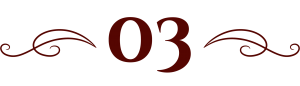
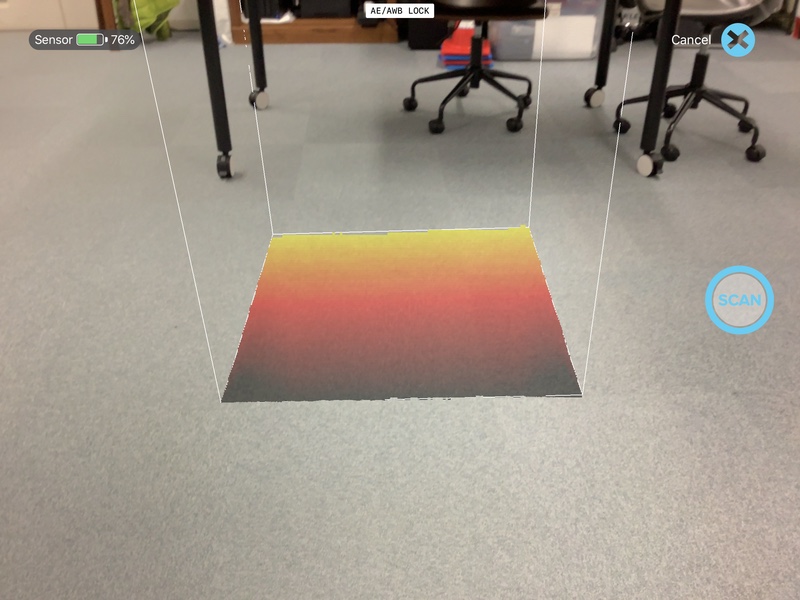
1: Go to the settings page of the Monocle Structure Scanner app.
2: Before scanning a person, press and hold the person’s face on the screen to lock the exposure.
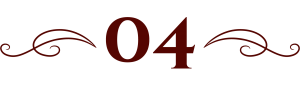
1: Tap on Settings, then turn on the Scan Pro features “Fill Holes After Scan”. ※You will need to purchase V3 Pro.


1: Select the Monocle Scan tab.
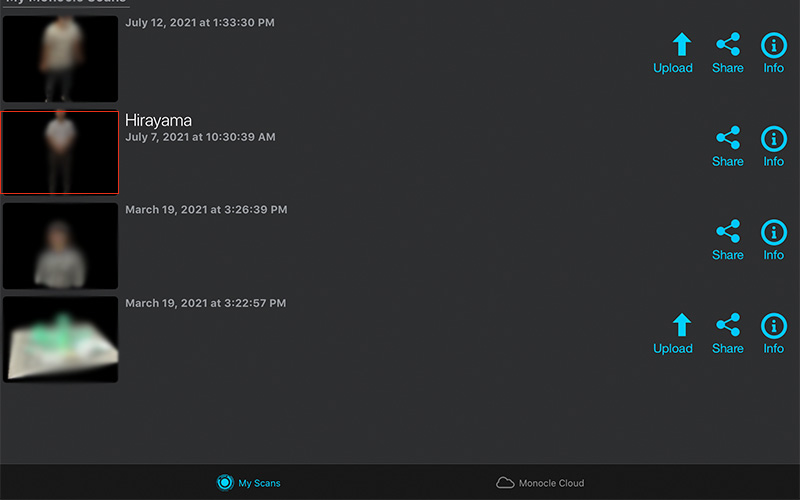
2: Tap on a 3D image in the Monocle Scan to launch the Monocle Viewer.
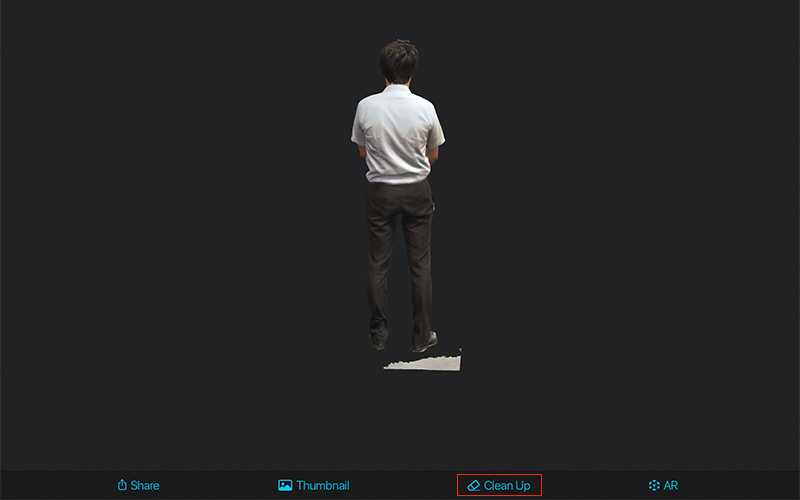
3: Tap the edit icon at the bottom of the screen.
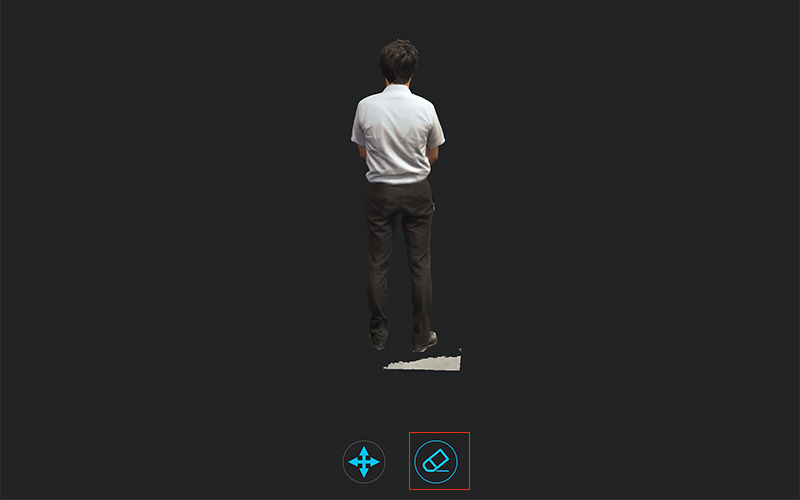
4: Once in edit mode, you will see the edit and move icons. By default, the edit icon is selected.

5: Move your finger over the geometry you want to erase to make it disappear.
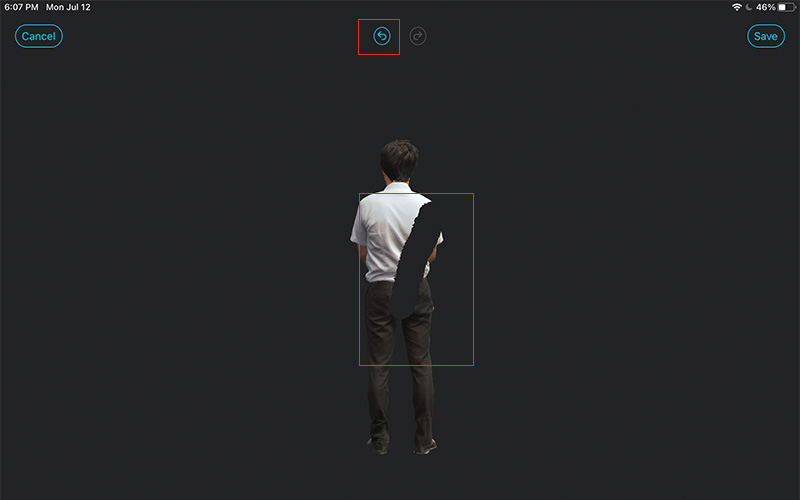
6: If you make a mistake and erase the part, you can use the back button at the top to go back to where you were before, or the forward button to go back to where you were after.
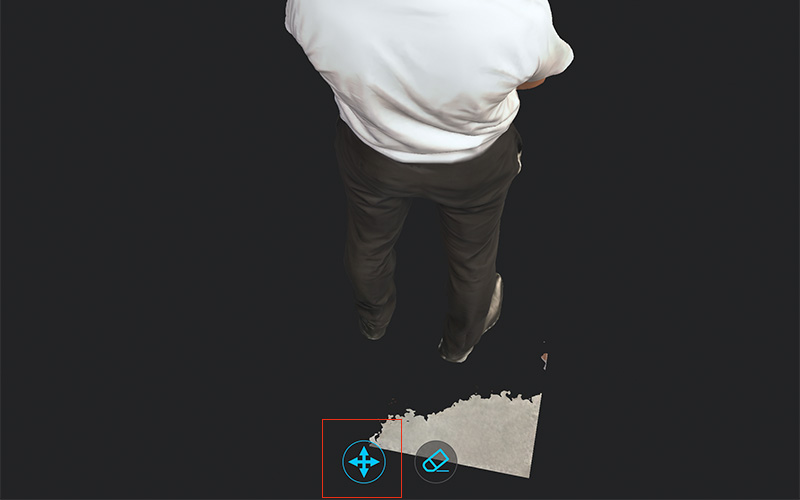
7: If you want to erase the 3D model from a different angle, you can use the move button next to the edit icon to change the angle.
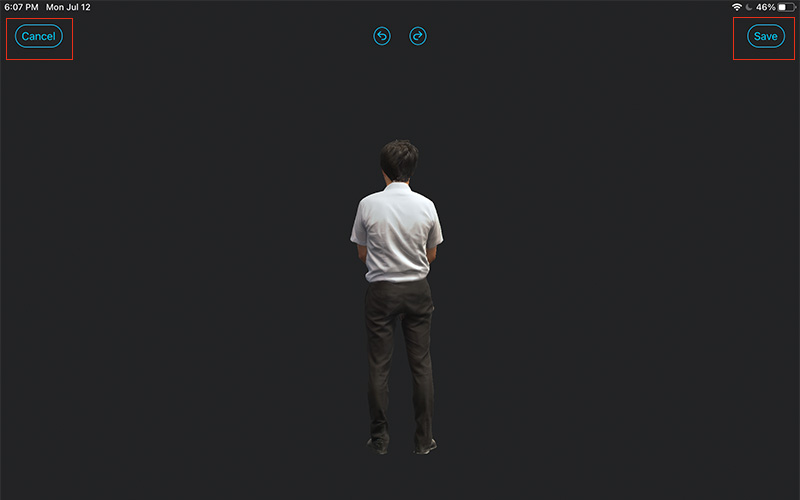
8: Once you have made your changes, you can cancel or save to exit the edit mode.
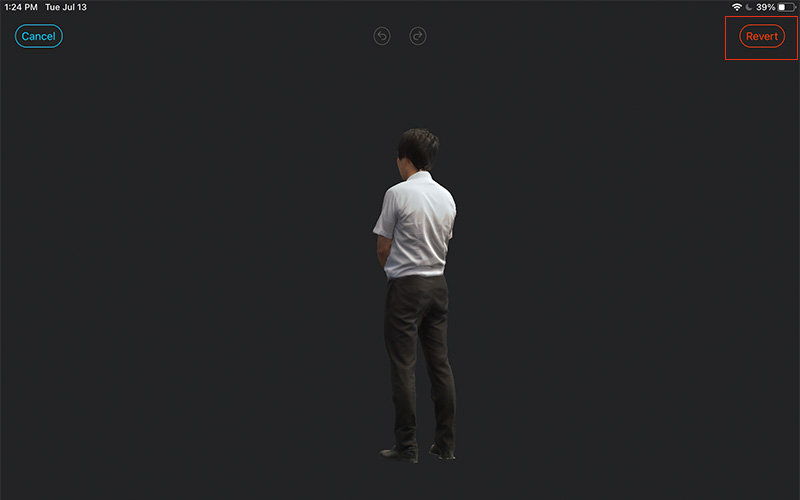
9: After you have modified and saved your model, you can revert to the original 3D model by launching Edit mode again and tapping the Undo button at the top of the screen.